How to Maximize Your Protection with AI Security in the Secure Browser App
9 min read Discover how AI Security in the Secure Browser app maximizes protection against online threats with real-time monitoring and advanced features. June 03, 2024 00:21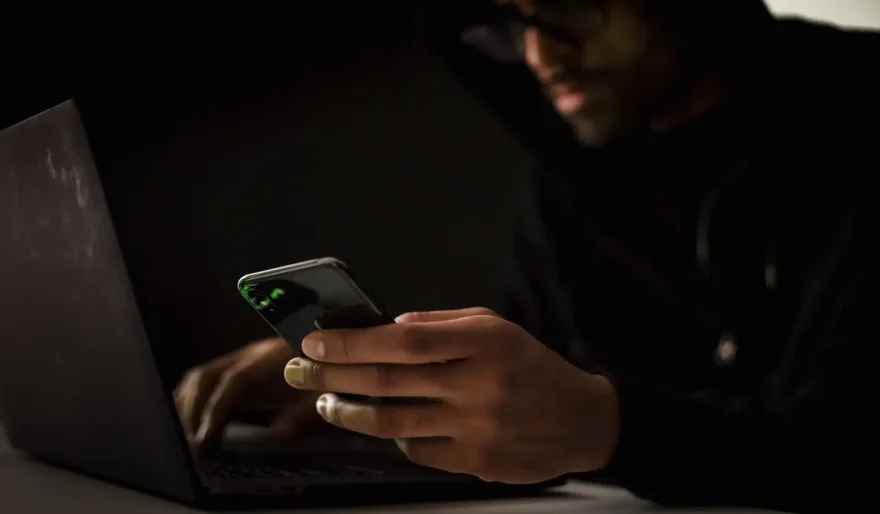
In today's digital age, safeguarding your online presence is crucial. With the Secure Browser app, you can browse confidently, knowing that AI Security is actively working to protect you against malicious websites and phishing attempts. This guide will walk you through the key features of the Secure Browser app, ensuring you get the most out of its advanced AI Security capabilities.
Step 1: Browse Safely with AI Security
Secure Browser with AI Security: Utilize the Secure Browser feature to navigate the internet with peace of mind. AI Security constantly monitors for malicious websites and phishing schemes, providing real-time protection against cyber threats. Always keep your app updated to ensure you benefit from the latest AI Security enhancements.
Step 2: Perform Regular Device Security Checks with AI Security
Device Security Check with AI Security: Regularly run the Device Security Check to identify and resolve any vulnerabilities on your device. AI Security scans your system for potential threats, offering solutions to enhance your device’s security posture. To perform a security check:
- Open the Secure Browser app.
- Navigate to the Device Security Check section.
- Initiate the scan and follow the recommended actions provided by AI Security to address any identified issues.
Step 3: Assess Your Wi-Fi Network Safety with AI Security
Wi-Fi Detection with AI Security: Before connecting to any Wi-Fi network, use the app’s Wi-Fi Detection feature to assess its safety. AI Security evaluates the network for potential risks and unauthorized access, helping you avoid compromised connections. To check your Wi-Fi network:
- Open the Secure Browser app.
- Go to the Wi-Fi Detection section.
- Scan the network and review the safety report provided by AI Security.
Step 4: Manage Photos & Videos Efficiently with AI Security
Photos & Videos Management with AI Security: Free up space on your device by scanning your gallery for duplicate photos and videos. AI Security simplifies this process, allowing you to remove duplicates with a single tap. To manage your media files:
- Open the Secure Browser app.
- Select Photos & Videos Management.
- Perform a scan and easily remove any duplicate files identified by AI Security.
Step 5: Protect Sensitive Data in Secret Space with AI Security
Secret Space with AI Security: Keep your sensitive data and files secure in the app’s private vault, known as Secret Space. This feature encrypts your data, ensuring it remains private and protected from unauthorized access. To use Secret Space:
- Open the Secure Browser app.
- Access the Secret Space section.
- Follow the prompts provided by AI Security to add and secure your sensitive files.
Discover More Features with AI Security
Additional Tools with AI Security: Explore extra features such as widgets and a flashlight, all integrated with AI Security for added convenience. These tools enhance the app’s usability, making it a versatile addition to your device.
Subscription Options for AI Security
Choose Your AI Security Plan: Secure Browser offers flexible subscription plans to unlock unlimited access to all AI Security features. Options include:
- Weekly Subscription
- Yearly Subscription
- Free Trial for 3 Days
Free Trial Details with AI Security: Experience all the features of Secure Browser with a 3-day free trial. Your account will be automatically charged for renewal based on the subscription plan within 24 hours before the trial ends. To avoid charges, cancel the auto-renewal at least 24 hours before the current period ends. Note that any unused portion of the free trial will be forfeited upon purchasing an auto-renewing subscription.
Manage Your AI Security Subscription
How to Manage Your AI Security Subscription: Easily manage your AI Security subscriptions directly from your iPhone:
- Open the Settings app.
- Tap your name.
- Tap Subscriptions.
- Select the AI Security subscription you want to manage.
Support and Contact Information for AI Security
For any app support or further information about AI Security, feel free to contact us at: long652ge@outlook.com
Legal Information for AI Security
Review our Terms of Service and Privacy Policy for detailed legal guidelines and user agreements related to AI Security.
By following this guide, you can ensure that you are utilizing all the powerful features of the Secure Browser app, keeping your digital experience safe and secure with the help of AI Security.
User Comments (0)
Popular Apps

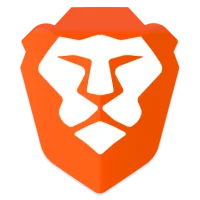
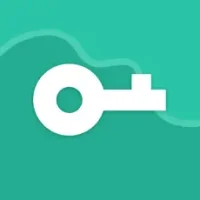

![WiFi Map®: Internet, eSIM, VPN Mod APK 7.1.5 [Unlocked Pro]](https://gushuapp.me/images/1714732214.webp)
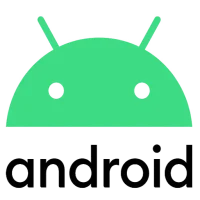

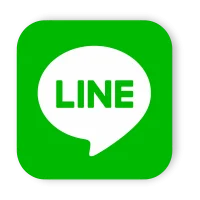
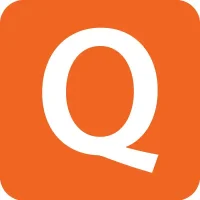
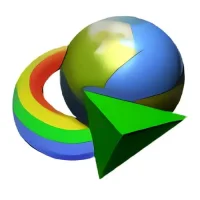
![Canva APK + MOD v2.256.0 [Premium Unlocked]](https://gushuapp.me/images/1714739846.webp)
 Games
Games Entertainment
Entertainment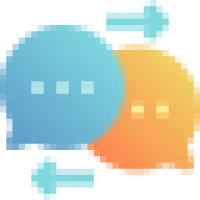 Communication
Communication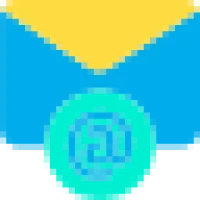 E-mail
E-mail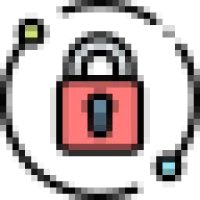 Security
Security Tools
Tools Media
Media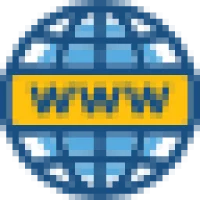 Internet
Internet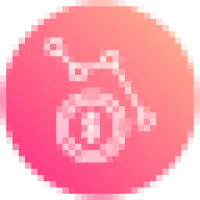 Finance
Finance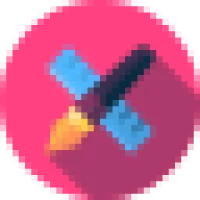 Design
Design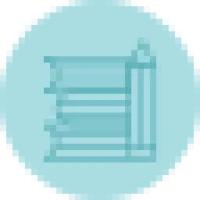 Education
Education Android
Android iOS
iOS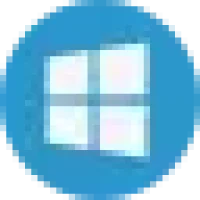 Windows
Windows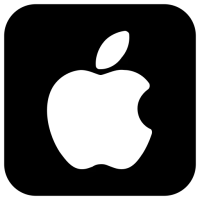 Mac
Mac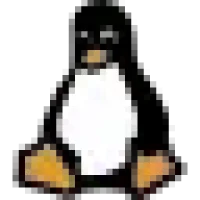 Linux
Linux